Configuration examples#
This document will show you some usage scenarios of MapProxy and will explain some combinations of configuration options that might be useful for you.
Merge multiple layers#
You have two WMS and want to offer a single layer with data from both servers. Each MapProxy cache can have more than one data source. MapProxy will combine the results from the sources before it stores the tiles on disk. These combined layers can also be requested via tiled services.
The sources should be defined from bottom to top. All sources except the bottom source needs to be transparent.
Example:
layers:
- name: combined_layer
title: Aerial image + roads overlay
sources: [combined_cache]
caches:
combined_cache:
sources: [base, aerial]
sources:
base:
type: wms
wms_opts:
featureinfo: True
version: 1.1.1
req:
url: http://one.example.org/mapserv/?map=/home/map/roads.map
layers: roads
transparent: true
aerial:
type: wms
req:
url: http://two.example.org/service?
layers: aerial
Note
If the layers come from the same WMS server, then you can add them direct to the layers parameter. E.g. layers: water,railroads,roads.
Merge tile sources#
You can also merge multiple tile sources. You need to tell MapProxy that all overlay sources are transparent:
sources:
tileoverlay:
type: tile
url: http://localhost:8080/tile?x=%(x)s&y=%(y)s&z=%(z)s&format=png
transparent: true
Access local servers#
By default MapProxy will request data in the same format it uses to cache the data, if you cache files in PNG MapProxy will request all images from the source WMS in PNG. This encoding is quite CPU intensive for your WMS server but reduces the amount of data than needs to be transfered between you WMS and MapProxy. You can use uncompressed TIFF as the request format, if both servers are on the same host or if they are connected with high bandwidth.
Example:
sources:
fast_source:
type: cache_wms
req:
url: http://localhost/mapserv/?map=/home/map/roads.map
layers: roads
format: image/tiff
transparent: true
Create WMS from existing tile server#
You can use MapProxy to create a WMS server with data from an existing tile server. That tile server could be a WMTS, TMS or any other tile service where you can access tiles by simple HTTP requests. You always need to configure a cache in MapProxy to get a WMS from a tile source, since the cache is the part that does the tile stitching and reprojection.
Here is a minimal example:
.. code-block:: yaml
- layers:
name: my_layer title: WMS layer from tiles sources: [mycache]
- caches:
- mycache:
grids: [GLOBAL_WEBMERCATOR] sources: [my_tile_source]
- sources:
- my_tile_source:
type: tile url: http://tileserver/%(tms_path)s.png
You need to modify the url template parameter to match the URLs of your server. You can use x, y, z variables in the template, but MapProxy also supports the quadkey variable for Bing compatible tile service and bbox for WMS-C services. See the tile source documentation for all possible template values.
Here is an example of a WMTS source:
sources:
my_tile_source:
type: tile
url: http://tileserver/wmts?SERVICE=WMTS&REQUEST=GetTile&
VERSION=1.0.0&LAYER=layername&TILEMATRIXSET=WEBMERCATOR&
TILEMATRIX=%(z)s&TILEROW=%(y)s&TILECOL=%(x)s&FORMAT=image%%2Fpng
Note
You need to escape percent signs (%) in the URL by repeating them (%%).
You can use the GLOBAL_WEBMERCATOR grid for OpenStreetMap or Google Maps compatible sources. Most TMS services should be compatible with the GLOBAL_MERCATOR definition that is similar to GLOBAL_WEBMERCATOR but uses a different origin (south west (TMS) instead of north west (OSM/WMTS/Google Maps/etc.)).
Other tile services might use different SRS, bounding boxes or resolutions. You need to check the capabilities of your service and configure a compatible grid.
You also need to create your own grid when you want to change the name of it, which will appear in the WMTS or TMS URL.
Example configuration for an OpenStreetMap tile service:
layers:
- name: my_layer
title: WMS layer from tiles
sources: [mycache]
caches:
mycache:
grids: [webmercator]
sources: [my_tile_source]
sources:
my_tile_source:
type: tile
grid: GLOBAL_WEBMERCATOR
url: https://tile.openstreetmap.org/%(z)s/%(x)s/%(y)s.png
grids:
webmercator:
base: GLOBAL_WEBMERCATOR
Note
Please make sure you are allowed to access the tile service. Commercial tile provider often prohibit the direct access to tiles. The tile service from OpenStreetMap has a strict Tile Usage Prolicy.
Display custom background map in the map viewer of the demo service#
In order to setup the background displayed in the map viewer of the /demo service of Mapproxy
you need to add the service of the background map to globals.
Here is a minimal example with the default configuration:
globals:
# background map of the demo service
background:
# tile source in ZXY format
url: "https://tile.openstreetmap.org/{z}/{x}/{y}.png"
Note
URL of the tile service MUST be in XYZ format. Please make sure you are allowed to access the tile service. Commercial tile provider often prohibit the direct access to tiles. The tile service from OpenStreetMap has a strict Tile Usage Prolicy.
Overlay tiles with OpenStreetMap or Google Maps in OpenLayers#
You need to take care of a few options when you want to overlay your MapProxy tiles in OpenLayers with existing OpenStreetMap or Google Maps tiles.
The basic configuration for this use-case with MapProxy may look like this:
layers:
- name: street_layer
title: TMS layer with street data
sources: [street_cache]
caches:
street_cache:
sources: [street_tile_source]
sources:
street_tile_source:
type: tile
url: http://example.org/tiles/ \
1.0.0/osm_roads_EPSG900913/%(z)s/%(x)s/%(y)s.png
transparent: true
All you need to do now is to configure your OpenLayers client. The first example creates a simple OpenLayers map in webmercator projection, adds an OSM base layer and a TMS overlay layer with our MapProxy tile service.:
<script src="http://openlayers.org/api/OpenLayers.js"></script>
<script type="text/javascript">
var map;
function init(){
map = new OpenLayers.Map('map', {
projection: new OpenLayers.Projection("EPSG:900913")
});
var base_layer = new OpenLayers.Layer.OSM();
var overlay_layer = new OpenLayers.Layer.TMS(
'TMS street_layer',
'http://127.0.0.1:8080/tiles/',
{layername: 'street_layer_EPSG900913',
type: 'png', isBaseLayer: false}
);
map.addLayer(base_layer);
map.addLayer(overlay_layer);
map.zoomToMaxExtent();
};
</script>
Note that we used the /tiles service instead of /tms here. See the tile service documentation for more information.
Also remember that OpenStreetMap and Google Maps tiles have the origin in the upper left corner of the map, instead of the lower left corner as TMS does. Have a look at the example configuration for OpenStreetMap tiles for more information on that topic. The OpenLayers TMS and OSM layers already handle the difference.
You can change how MapProxy calculates the origin of the tile coordinates, if you want to use your MapProxy tile service with the OpenLayers OSM layer class or if you want to use a client that does not have a TMS layer.
The following example uses the class OpenLayers.Layer.OSM:
var overlay_layer = new OpenLayers.Layer.OSM("OSM osm_layer", "http://example.org/tiles/ \ osm_roads_EPSG900913/${z}/${x}/${y}.png?origin=nw", {isBaseLayer: false, tileOptions: {crossOriginKeyword: null}} );
The origin parameter at the end of the URL tells MapProxy that the client expects the origin in the upper left corner (north/west).
You can change the default origin of all MapProxy tile layers by using the origin option of the tms service. See the TMS standard tile origin for more informations.
Using existing caches#
Added in version 1.5.0.
In some special use-cases you might want to use a cache as the source of another cache. For example, you might need to change the grid of an existing cache to cover a larger bounding box, or to support tile clients that expect a different grid, but you don’t want to seed the data again.
Here is an example of a cache in UTM that uses data from an existing cache in web-mercator projection.
layers:
- name: lyr1
title: Layer using data from existing_cache
sources: [new_cache]
caches:
new_cache:
grids: [utm32n]
sources: [existing_cache]
existing_cache:
grids: [GLOBAL_WEBMERCATOR]
sources: [my_source]
grids:
utm32n:
srs: 'EPSG:25832'
bbox: [4, 46, 16, 56]
bbox_srs: 'EPSG:4326'
origin: 'nw'
min_res: 5700
Reprojecting Tiles#
Added in version 1.5.0.
When you need to access tiles in a projection that is different from your source tile server, then you can use the cache as cache source feature from above. Here is an example that uses OSM tiles as a source and offers them in UTM projection. The disable_storage option prevents MapProxy from building up two caches. The meta_size makes MapProxy to reproject multiple tiles at once.
Here is an example that makes OSM tiles available as tiles in UTM. Note that reprojecting vector data results in quality loss. For better results you need to find similar resolutions between both grids.
layers:
- name: osm
title: OSM in UTM
sources: [osm_cache]
caches:
osm_cache:
grids: [utm32n]
meta_size: [4, 4]
sources: [osm_cache_in]
osm_cache_in:
grids: [GLOBAL_WEBMERCATOR]
disable_storage: true
sources: [osm_source]
sources:
osm_source:
type: tile
grid: GLOBAL_WEBMERCATOR
url: https://tile.openstreetmap.org/%(z)s/%(x)s/%(y)s.png
grids:
utm32n:
srs: 'EPSG:25832'
bbox: [4, 46, 16, 56]
bbox_srs: 'EPSG:4326'
origin: 'nw'
min_res: 5700
Create grayscale images#
Added in version 1.9.0.
You can create a grayscale layer from an existing source by creating a cache that merges multiple bands into a single band.
The band sources can come from caches, but also from any direct source. You can disable_storage to make this conversion on-the-fly.
The following example mixes the RGB bands of a source with factors that matches the intensity perception of most humans:
caches:
grayscale_cache:
disable_storage: true
sources:
l: [
{source: dop, band: 0, factor: 0.21},
{source: dop, band: 1, factor: 0.72},
{source: dop, band: 2, factor: 0.07},
]
Cache raster data#
You have a WMS server that offers raster data like aerial images. By default MapProxy uses PNG images as the caching format. The encoding process for PNG files is very CPU intensive and thus the caching process itself takes longer. For aerial images the quality of loss-less image formats like PNG is often not required. For best performance you should use JPEG as the cache format.
By default MapProxy uses bicubic resampling. This resampling method also sharpens the image which is important for vector images. Aerial images do not need this, so you can use bilinear or even Nearest Neighbor (nearest) resampling.
caches:
aerial_images_cache:
format: image/jpeg
image:
resampling_method: nearest
sources: [aerial_images]
You might also want to experiment with different compression levels of JPEG. A higher value of jpeg_quality results in better image quality at the cost of slower encoding and lager file sizes. See mapproxy.yaml configuration.
globals:
jpeg_quality: 80
Mixed mode#
You need to store images with transparency when you want to overlay them over other images, e.g. at the boundaries of your aerial image coverage. PNG supports transparency but it is not efficient with arial images, while JPEG is efficient for aerial images but doesn’t support transparency.
MapProxy has a mixed image format for this case. With the mixed format, MapProxy stores tiles as either PNG or JPEG, depending on the transparency of each tile. Images with transparency will be stored as PNG, fully opaque images as JPEG.
Note
The source of your cache must support transparent images and you need to set the corresponding options.
caches:
mixed_cache:
format: mixed
sources: [wms_source]
request_format: image/png
sources:
wms_source:
type: wms
req:
url: http://localhost:42423/service
layers: aerial
transparent: true
You can now use the cache in all MapProxy services. WMS GetMap requests will return the image with the requested format. With TMS or WMTS you can only request PNG tiles, but the actual response image is either PNG or JPEG. The HTTP content-type header is set accordingly. This is supported by all web browsers.
Cache vector data#
You have a WMS server that renders vector data like road maps.
Cache resolutions#
By default MapProxy caches traditional power-of-two image pyramids, the resolutions between each pyramid level doubles. For example if the first level has a resolution of 10km, it would also cache resolutions of 5km, 2.5km, 1.125km etc. Requests with a resolution of 7km would be generated from cached data with a resolution of 10km. The problem with this approach is, that everything needs to be scaled down, lines will get thin and text labels will become unreadable. The solution is simple: Just add more levels to the pyramid. There are three options to do this.
You can set every cache resolution in the res option of a layer.
caches:
custom_res_cache:
grids: [custom_res]
sources: [vector_source]
grids:
custom_res_cache:
srs: 'EPSG:31467'
res: [10000, 7500, 5000, 3500, 2500]
You can specify a different factor that is used to calculate the resolutions. By default a factor of 2 is used (10, 5, 2.5,…) but you can set smaller values like 1.6 (10, 6.25, 3.9,…):
grids:
custom_factor:
res_factor: 1.6
The third options is a convenient variation of the previous option. A factor of 1.41421, the square root of two, would get resolutions of 10, 7.07, 5, 3.54, 2.5,…. Notice that every second resolution is identical to the power-of-two resolutions. This comes in handy if you use the layer not only in classic WMS clients but also want to use it in tile-based clients like OpenLayers, which only request in these resolutions.
grids:
sqrt2:
res_factor: sqrt2
Note
This does not improve the quality of aerial images or scanned maps, so you should avoid it for these images.
Resampling method#
You can configure the method MapProxy uses for resampling when it scales or transforms data. For best results with vector data – from a viewers perspective – you should use bicubic resampling. You can configure this for each cache or in the globals section:
caches:
vector_cache:
image:
resampling: bicubic
# [...]
# or
globals:
image:
resampling: bicubic
WMS Sources with Styled Layer Description (SLD)#
You can configure SLDs for your WMS sources.
sources:
sld_example:
type: wms
req:
url: http://example.org/service?
sld: http://example.net/mysld.xml
MapProxy also supports local file URLs. MapProxy will use the content of the file as the sld_body.
The path can either be absolute (e.g. file:///path/to/sld.xml) or relative (file://path/to/sld.xml) to the mapproxy.yaml file. The file should be UTF-8 encoded.
You can also configure the raw SLD with the sld_body option. You need to indent whole SLD string.
sources:
sld_example:
type: wms
req:
url: http://example.org/service?
sld_body:
<sld:StyledLayerDescriptor version="1.0.0"
[snip]
</sld:StyledLayerDescriptor>
MapProxy will use HTTP POST requests in this case. You can change http.method, if you want to force GET requests.
Add highly dynamic layers#
You have dynamic layers that change constantly and you do not want to cache these. You can use a direct source. See next example.
Reproject WMS layers#
If you do not want to cache data but still want to use MapProxy’s ability to reproject WMS layers on the fly, you can use a direct layer. Add your source directly to your layer instead of a cache.
You should explicitly define the SRS the source WMS supports. Requests in other SRS will be reprojected. You should specify at least one geographic and one projected SRS to limit the distortions from reprojection.
layers:
- name: direct_layer
sources: [direct_wms]
sources:
direct_wms:
type: wms
supported_srs: ['EPSG:4326', 'EPSG:25832']
req:
url: http://wms.example.org/service?
layers: layer0,layer1
FeatureInformation#
MapProxy can pass-through FeatureInformation requests to your WMS sources. You need to enable each source:
sources:
fi_source:
type: wms
wms_opts:
featureinfo: true
req:
url: http://example.org/service?
layers: layer0
MapProxy will mark all layers that use this source as queryable. It also works for sources that are used with caching.
FeatureInfo support is enabled by default for WMS. For WMTS you need to enable FeatureInfo queries by configuring the supported formats.
Concatenation#
Feature information from different sources are concatenated as plain text, that means that XML documents may become invalid. But MapProxy can also do content-aware concatenation.
HTML#
Multiple HTML documents are put into the HTML body of the first document.
MapProxy creates the HTML skeleton if it is missing.
<p>FI1</p>
and
<p>FI2</p>
will result in:
<html>
<body>
<p>FI1</p>
<p>FI2</p>
</body>
</html>
XML#
Multiple XML documents are put in the root of the first document.
<root>
<a>FI1</a>
</root>
and
<other_root>
<b>FI2</b>
</other_root>
will result in:
<root>
<a>FI1</a>
<b>FI2</b>
</root>
XSL Transformations#
MapProxy supports XSL transformations for more control over feature information. You can add an XSLT script for each WMS source (incoming) and for the WMS service (outgoing).
You can use XSLT for sources to convert all incoming documents to a single, uniform format and then use outgoing XSLT scripts to transform this format to either HTML or XML/GML output.
Example#
Lets assume we have two WMS sources where we have no control over the format of the feature info responses.
One source only offers HTML feature information. The XSLT script extracts data from a table. We force the WMS INFO_FORMAT to HTML with the featureinfo_format option, so that MapProxy will not query another format. The XSLT script returns XML and not HTML. We configure this with the featureinfo_out_format option.
fi_source:
type: wms
wms_opts:
featureinfo: true
featureinfo_xslt: ./html_in.xslt
featureinfo_format: text/html
featureinfo_out_format: text/xml
req: [...]
The second source supports XML feature information. The script converts the XML data to the same format as the HTML script. This service uses WMS 1.3.0 and the format is text/xml.
fi_source:
type: wms
wms_opts:
version: 1.3.0
featureinfo: true
featureinfo_xslt: ./xml_in.xslt
featureinfo_format: text/xml
req: [...]
We then define two outgoing XSLT scripts that transform our intermediate format to the final result. We can define scripts for different formats. MapProxy chooses the right script depending on the WMS version and the INFO_FORMAT of the request.
wms:
featureinfo_xslt:
html: ./html_out.xslt
xml: ./xml_out.xslt
[...]
WMTS service with dimensions#
Added in version 1.6.0.
The dimension support in MapProxy is still limited, but you can use it to create a WMTS front-end for a multi-dimensional WMS service.
First you need to add the WMS source and configure all dimensions that MapProxy should forward to the service:
temperature_source:
type: wms
req:
url: http://example.org/service?
layers: temperature
forward_req_params: ['time', 'elevation']
We need to create a cache since we want to access the source from a tiled service (WMTS). Actual caching is not possible at the moment, so it is necessary to disable it with disable_storage: true.
caches:
temperature:
grids: [GLOBAL_MERCATOR]
sources: [temperature_source]
disable_storage: true
meta_size: [1, 1]
meta_buffer: 0
Then we can add a layer with all available dimensions:
layers:
- name: temperature
title: Temperature
sources: [temperature]
dimensions:
time:
values:
- "2012-11-12T00:00:00"
- "2012-11-13T00:00:00"
- "2012-11-14T00:00:00"
- "2012-11-15T00:00:00"
elevation:
values:
- 0
- 1000
- 3000
default: 0
You can now access this layer with the elevation and time dimensions via the WMTS KVP service. The RESTful service requires a custom URL template that contains the dimensions. For example:
services:
wmts:
restful_template: '/{Layer}/{Time}/{Elevation}/{TileMatrixSet}
/{TileMatrix}/{TileCol}/{TileRow}.{Format}'
Tiles are then available at /wmts/temperature/GLOBAL_MERCATOR/1000/2012-11-12T00:00Z/6/33/22.png.
You can use default for missing dimensions, e.g. /wmts/map/GLOBAL_MERCATOR/default/default/6/33/22.png.
WMS layers with HTTP Authentication#
You have a WMS source that requires authentication. MapProxy has support for HTTP Basic Authentication and HTTP Digest Authentication. You just need to add the username and password to the URL. Since the Basic and Digest authentication are not really secure, you should use this feature in combination with HTTPS. You need to configure the SSL certificates to allow MapProxy to verify the HTTPS connection. See HTTPS configuration for more information.
secure_source:
type: wms
req:
url: https://username:mypassword@example.org/service?
layers: securelayer
MapProxy removes the username and password before the URL gets logged or inserted into service exceptions.
You can disable the certificate verification if you you don’t need it.
secure_source:
type: wms
http:
ssl_no_cert_checks: True
req:
url: https://username:mypassword@example.org/service?
layers: securelayer
Note
If the source requires session handling through cookies, have a look at the manage_cookies configuration option.
Access sources through HTTP proxy#
MapProxy can use an HTTP proxy to make requests to your sources, if your system does not allow direct access to the source. You need to set the http_proxy and https_proxy environment variable to the proxy URL. This also applies if you install MapProxy with pip.
On Linux/Unix:
$ export http_proxy="http://example.com:3128" https_proxy="http://example.com:3128"
$ mapproxy-util serve-develop mapproxy.yaml
On Windows:
c:\> set http_proxy="http://example.com:3128" https_proxy="http://example.com:3128"
c:\> mapproxy-util serve-develop mapproxy.yaml
You can also set this in your server script:
import os
os.environ["http_proxy"] = "http://example.com:3128"
os.environ["https_proxy"] = "http://example.com:3128"
Add a username and password to the URL if your HTTP proxy requires authentication. For example http://username:password@example.com:3128.
Note
If the source requires session handling through cookies, have a look at the manage_cookies configuration option.
You can use the no_proxy environment variable if you need to bypass the proxy for some hosts:
$ export no_proxy="localhost,127.0.0.1,196.168.1.99"
Serve multiple MapProxy instances#
It is possible to load multiple MapProxy instances into a single process. Each MapProxy can have a different global configuration and different services and caches. [1] You can use MultiMapProxy to load multiple MapProxy configurations on-demand.
Example config.py:
from mapproxy.multiapp import make_wsgi_app
application = make_wsgi_app('/path/to/projects', allow_listing=True)
The MapProxy configuration from /path/to/projects/app.yaml is then available at /app.
You can reuse parts of the MapProxy configuration with the base option. You can put all common options into a single base configuration and reference that file in the actual configuration:
base: mapproxy.yaml
layers:
[...]
Generate static quadkey / virtual earth cache for use on Multitouch table#
Some software running on Microsoft multitouch tables need a static quadkey generated cache. Mapproxy understands quadkey both as a client and as a cache option.
Example part of mapproxy.yaml to generate a quadkey cache:
caches:
osm_cache:
grids: [GLOBAL_WEBMERCATOR]
sources: [osm_wms]
cache:
type: file
directory_layout: quadkey
Generate a static image for every tile#
In order to display a static message on every tile, you can configure a tile source URL that is a local file.
Example part of mapproxy.yaml to generate a static tile source:
sources:
tile_source:
type: tile
url: file:///path/service-suspended.png
HQ/Retina tiles#
MapProxy has no native support for delivering high-resolution tiles, but you can create a second tile layer with HQ tiles, if your source supports rendering with different scale-factor or DPI.
At first you need two grids. One regular grid and one with half the resolution but twice the tile size. The following example configures two webmercator compatible grids:
grids:
webmercator:
srs: "EPSG:3857"
origin: nw
min_res: 156543.03392804097
webmercator_hq:
srs: "EPSG:3857"
origin: nw
min_res: 78271.51696402048
tile_size: [512, 512]
Then you need two layers and two caches:
layers:
- name: map
title: Regular map
sources: [map_cache]
- name: map_hq
title: HQ map
sources: [map_hq_cache]
caches:
map_cache:
grids: [webmercator]
sources: [map_source]
map_hq_cache:
grids: [webmercator_hq]
sources: [map_hq_source]
And finally two sources. The source for the HQ tiles needs to render images with a higher scale/DPI setting. The mapnik source supports this with the scale_factor option. MapServer for example supports a map_resolution request parameter.
sources:
map_source:
type: mapnik
mapfile: ./mapnik.xml
transparent: true
map_hq_source:
type: mapnik
mapfile: ./mapnik.xml
transparent: true
scale_factor: 2
With that configuration /wmts/mapnik/webmercator/0/0/0.png returns a regular webmercator tile:
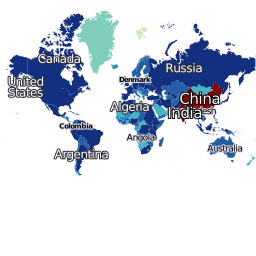
/wmts/mapnik_hq/webmercator_hq/0/0/0.png returns the same tile with 512x512 pixel:
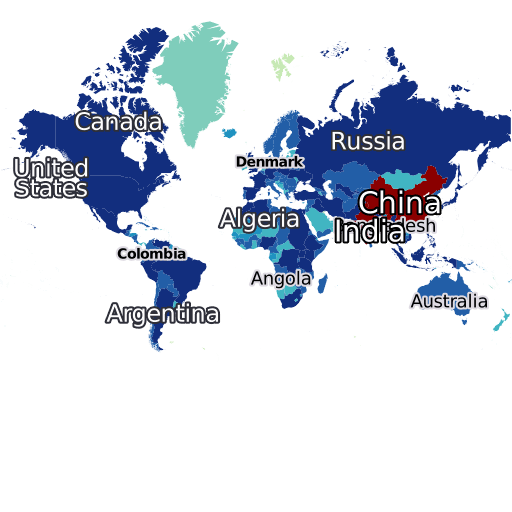
Serve multiple caches for a single layer#
Added in version 1.8.2.
You have a data set that you need to serve with different grids (i.e. WMTS tile matrix sets).
You can create a cache with multiple grids and use this as a layers source:
layers:
- name: map
title: Layer with multiple grids
sources: [cache]
caches:
cache:
grids: [full_grid, sub_grid]
sources: [source]
This map layer is available in WMS and in tile services. The grids are available as separate tile matrix sets in the WMTS. However, this is limited to a single cache for each layer. You can’t reuse the tiles from the full_grid for the sub_grid.
You need to use tile_sources to make multiple caches available as a single layer.
tile_sources allows you to override sources for tile services. This allows you to use caches that build up on other caches.
For example:
layers:
- name: map
title: Layer with sources for tile services and for WMS
tile_sources: [full_cache, inspire_cache]
sources: [full_cache]
caches:
full_cache:
grids: [full_grid]
sources: [source]
inspire_cache:
grids: [sub_grid]
sources: [full_cache]
disable_storage: true
